PRTG 9 Manual: Activate the Product
PRTG tries to activate your license automatically via the internet on first start up. Only if PRTG cannot connect to the internet directly, the web interface will display a Software Activation Required notice.

Software Activation Information Box
You have to run through the product activation process once in order to use PRTG continuously (only Freeware and Trial Edition are always activated automatically and do not require a special procedure). The activation has to be done within ten days after installation and only takes a few minutes. If you do not activate PRTG for ten days, it will temporarily revert to the Freeware Edition (with a maximum of 10 sensors) until you activate. Login to the PRTG web interface to activate.
In the PRTG web interface, choose Setup | PRTG Status | Activation Status from the main menu.
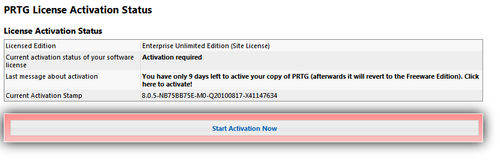
License Activation Status
Click on the button Start Activation Now to start product activation. PRTG will now connect with Paessler license server to check your license. A few seconds later you should see Activation OK in the License Activation Status.
Note: The PRTG core server need a direct internet connection to activate. Proxy connections are not supported for activation. In case activation fails, you can activate via email.
In the PRTG Web Interface, choose Setup | PRTG Status | Activation Status from the main menu.
If there is no internet connection available, you can activate PRTG via email. To do so, first click on the Start Activation Now button. You will then see Last message about activation: Activation failed in the License Activation Status.
- Once the activation via internet fails, the activation via email is available.
- Click on the Start Activation per EMail tab. You will see an Activation Request Code.
- Copy it and send it to the email address shown.
- Within two business days you will receive an email reply from Paessler, containing an activation code.
- Once you've received this email, go the Finalize Activation per EMail tab and copy the activation code into the according field. Note: Please make sure you only copy the code itself and nothing else from the email.
- Click on Confirm Activation.
A few seconds later you should see Activation OK in the License Activation Status.
Keywords:
