PRTG 9 Manual: HTML GUI (Low bandwidth)
The HTML GUI is slim interface to view your monitoring results while on the go. It is optimized for both small screens and low bandwidth usage in order to provide an easy and fast access to your PRTG core server when connecting with mobile devices. You can view sensor lists, data tables, and graphs with live data.
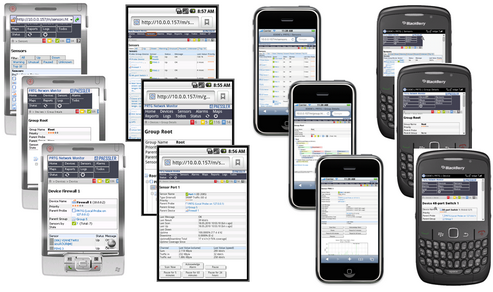
HTML GUI on Different Mobile Devices
Compared to the Ajax GUI, this interface comes with limited functionality and is primarily provided for quick review of data while on the go. Nevertheless, you can acknowledge alarms, pause or resume monitoring, and interactively view geo maps as well as sensors and other lists.
Loading the Web Interface
Make sure your PRTG core installation is accessible via the internet. In your mobile device, enter the IP address or URL of the system PRTG is installed on. When using a cluster, you can connect to any node accessible.
If you see a certificate warning in your browser, you can usually just confirm it. For more information please see SSL Certificate Warning.
After loading the web interface, the login screen is shown.
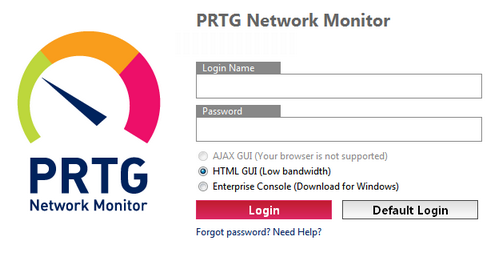
HTML GUI Login
Enter your credentials, choose the HTML GUI (Low bandwidth) option, and click on Login. For detailed information about different credentials, please see the Login section for the Ajax GUI.
The home screen of the HTML GUI shows the excerpt of the current Alarms list, as well as the last Recent Log Entries. You can click on sensors to view details, or use the main menu to load other views of your setup.
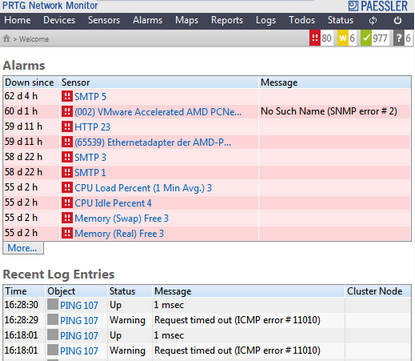
HTML GUI Home Screen
Click on the Devices entry in the main menu to view the device tree, or choose one of the other options.
Using the HTML GUI
The device tree and lists of sensors, alarms, logs, and ToDos are available as usual, but it a view optimized for mobile screens. Also, monitoring data for all objects can be viewed. This section will not explain the GUI in detail, as the concepts are the same as throughout the Ajax web interface. In the following, find a list with the main differences, compared to the full Ajax interface:
- There are no context menus available, but actions such as acknowledge an alarm, scan now, pause, etc. can be initiated directly on an objects detail page, using the respective buttons.
- All filter options in lists are displayed "flat", using direct links instead of cascading menus and tabs.
- Reports and Maps are accessible in view only mode.
- You cannot edit system settings.
- From within the HTML GUI, you can switch to the Ajax web interface any time by using the Go To AJAX interface link.
We're sure you'll just need a few minutes to get familiar with this interface. Have fun monitoring while on the go!
Keywords: Mini HTML,HTML GUI
