PRTG 9 Manual: PRTG Status—System Status
To view the status of your PRTG installation, select Setup | PRTG Status from main menu. Click on the tabs to change the different settings.
PRTG Status Tabs
You can view the following aspects of the PRTG status:
Click on the System Status tab to view relevant system information you may need for debugging or when the support team asks you to provide system information in order to support you with PRTG. Following information is shown:
- Software Version and Server Information
- Licensing Information
- System Startup Log
- Cluster Status
- Local Status
- Cluster Connections
- Database Objects
- Probes
- System Settings
- Synchronization
- Background Tasks
- System Warnings
- Core System Memory
- Thread Information
Click on the Cluster Status tab to view all nodes connected to the cluster. Following information is shown:
- Cluster Status with all connected nodes as table and graphic
- Cluster Log with all log entries concerning cluster connections
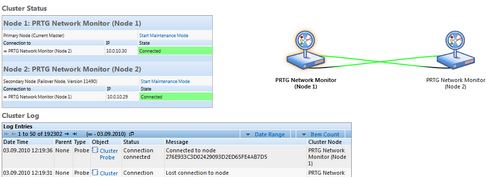
PRTG Cluster Status
Click on the Start Maintenance Mode link to put a cluster node in maintenance mode. A node in this mode is still connected to the cluster, but its monitoring results are discarded until you click on the Stop Maintenance Mode link. You can use this functionality to explicitly exclude a node from monitoring if you know that the monitoring values will not be accurate, for example, because you're reconfiguring things, etc. During maintenance, a cluster node is displayed with a transparent color in the overview graphic.
For more information about cluster settings, please see System Administration—Cluster section.
Click on the Activation Status tab to view your license's activation status. For more information about activation, please see Activate the Product section.
There are some settings that have to be made in the System Administration Tools, available as native Windows applications. For more details, please see sections: |
Keywords: Cluster,Cluster Maintenance Mode,Cluster Status,Maintenance Mode,System,System Status
